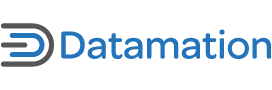Accessing these hidden features typically requires users to work with obscure commands in the Terminal or modify equally obscure configuration files scattered throughout a Mac’s file system.
If you’re one of those users that wants to tap into more capabilities than can easily be found in System Preferences or the Finder, but you don’t want to spend hours poking around the remote recesses of your Mac – or if you’re not comfortable modifying system files or using the command-line – there’s good news.
A handful of tools make it safe, easy, and painless to get to many of those secret options to customize and extend the functionality of your Mac.
In this article, I’ll look at nine solutions for accessing hidden and little known Mac OS X features. You’ll notice that there is some overlap in the hidden features accessible by different tools. Several of them allow you to alter the look of the Dock or login window, for example. Where tools offer overlapping features, you may wish to try (or even regularly use) one or more of them to find the best fit for how you want to customize your Mac.
1) MacPilot
Probably the biggest one-stop solution for enabling hidden features in Mac OS X, MacPilot by Koingo Software offers access to over 200 different features. The capabilities of this $19.95 tool (which comes with a 15 day trial) run the gamut from interface tweaks (like changing the look and behavior of the Dock and customizing the login window) through setting complex file sharing and user features (such as creating storage quotas on home folders, generating custom messages to be displayed when users connect to shared folders, and setting file sharing logging options).
Almost any hidden feature that can be adjusted from the command-line has an easy to use toggle in MacPilot. The application can also be used to run a handful of maintenance and troubleshooting tasks.
The list of detailed options is available from the Koingo website and is really worth looking at (and quite frankly the list is too long to detail every option in this article).
You’ll likely find the ability to do things you didn’t even think possible (like restrict the amount of RAM or number of processors used by the system). Whether you want to customize your Mac, save space by slimming down Mac OS X’s hard drive footprint, control the environment that your family members (or students in a classroom) have access to, or secure file sharing, MacPilot has features that you’ll want to explore.
2) TinkerTool
While MacPilot is one great all-in-one tool for accessing hidden features, it isn’t the only one. The free TinkerTool by Marcel Bresink also offers up a healthy serving of access to secret Mac OS X features as well.
While MacPilot focuses on providing both user interface tweaks and a large number of under-the-hood system options, TinkerTool is focused primarily on altering the look and feel of Mac OS X.
As with MacPilot, the full list of features that can be toggled or adjust using TinkerTool is too long to include here (but well worth checking out on the developer’s website). Examples include a number of ways to adjust the Finder (such as showing hidden files, removing the striped background in list view windows, and even removing animation effects – something that can improve performance of older and slower Macs), the Dock, and system level features like which Fonts are used to menus items and title bars.
TinkerTool also comes with a number of Leopard-specific options including controlling how Stacks are displayed in the Dock, setting the display of Help windows, and controlling screen sharing of other computers. In another plus, TinkerTool allows users to change some of the interface elements in iTunes 8, like removing iTunes Store links (an option that Apple removed from the iTunes preferences dialog in the latest iTunes release).
3) TinkerTool System
Also by Marcel Bresink is TinkerTool System (and like TinkerTool, it’s free). TinkerTool System is really designed more as a maintenance and troubleshooting tool than either MacPilot or TinkerTool.
In this capacity, it allows you to perform such tasks as running the Mac OS X periodic maintenance scripts and clearing cache files (including those of most web browsers). However, it does allow access to some hidden features as well, including the ability to customize the login window, analyze and lock/unlock files, set complex file permissions using access control lists, and view details about the index files used for Spotlight searching on each disk (and delete them or disable indexing). It also helps reduce the space used by the both the operating system and applications by removing unneeded language translations and non-native code, and fully uninstall all files associated with applications.
4) xMod
Similar to both TinkerTool and MacPilot, xMod also offers the ability to tweak a number of hidden user interface options in Leopard.
Again, these run the gamut from adjusting the look of the Dock to changing the look of Finder windows. It also allows the disabling of the Desktop, tweaking of the iTunes 8 interface, and the ability to adjust system level features including how and where screenshots are stored. xMod is among the newest of these tools and like TinkerTool it is a free solution. Like MacPilot and TinkerTool System, xMod can also be used to perform a variety of periodic maintenance tasks.
5) Visage
Visage by Sanity Software is aimed at personalizing the Mac OS X interface. The $9.95 software installs as a pane in System Preferences and allows you to customize the text, icons and background of the login window; configure screen savers to display as desktop effects (replacing a static desktop picture with an animated display); and allows you to personalize system alert messages.
Although not as broadly focused as some of the other tools in this list, Visage does lend itself to customizing and personalizing the Mac user experience. Its ability to generate desktop effects and personalize error messages in particular set it apart from capabilities in other hidden feature enablers.
6) Leopard Docks and Dockulicious
Continuing the discussion of more focused customization tools brings us to Leopard Docks and Dockulicious, both of which allow you to radically alter the look of the Dock on Macs running Leopard.
Unlike other tools (including MacPilot, TinkerTool, and xMod) that allow you to simply restore the pre-Leopard two dimensional Dock, these tools give you the power to completely change the Dock’s appearance by downloading one of hundreds of alternate Dock templates. These templates range from as simple as differently colored Docks to Docks that look like parchment paper, wood paneling, clouds, pirate maps, and more. If you really want to personalize the look of your Mac, these tools are a great place to start.
7) Quartz Composer
Quartz Composer is a component of Apple’s developers tools that allows the creation of a variety of imaging effects using the Quartz imaging layer in Mac OS X. Quartz Compositions can be implemented in a variety of ways in Mac OS X including as screen savers and visual effects for iChat and Photo Booth.
Although developing your own compositions can be complex and requires a fair amount of skill, you can download compositions developed by others at QuartzFX.
There’s also the More iChat Effects package includes dozens of compositions that are designed to enhance the visual effects available in iChat and Photo Booth and which are easy to install. While not the most practical of hidden features, these can be a lot of fun to play with (especially if you’ve gotten bored with some of the built-in visual effects).
8) Time Machine Scheduler
Apple did a great job in designing Time Machine, Leopard’s easy-to-use backup solution. In some situations, particularly for portable Macs, you may not always want Time Machine scanning for changes and backing up files every hour on the hour. Time Machine Scheduler is a great tool for adjusting the hidden preferences that determine how frequently Time Machine backups actually occur.
9) QuickLook Plug-ins
Another really helpful feature in Leopard is QuickLook, which allows you to view full previews of any document without launching an application. By default, QuickLook works with most file types. QuickLook Plug-ins extend the technology for file types that QuickLook doesn’t know about automatically. Most applications that use unique document types install the appropriate plug-ins during installation or when the are launched for the first time.
However, for some obscure document formats, particularly ones associated with multiple applications, QuickLook support may not be available even if you’ve installed an application that can open those files.
Thankfully, you can extend QuickLook on your own by downloading additional plug-ins. There’s even the QuickLook Plug-ins List, a site devoted to providing an archive of available third-party plug-ins.
Two free plug-ins that may be particularly helpful for many users are Folder QuickLook Plug-in and Zip QuickLook Plug-in, which extend QuickLook to display information about the contents of a folder when selected in the Finder and details about the contents of .zip archives respectively. Both of these are invaluable additions to any Mac (and quite frankly provide functionality that Apple should have built into Leopard).
That does it for my list of tools that allow you to harness the potential of hidden features hiding inside your Mac. Enjoy checking them out, but remember that because these tools do modify system configurations, it’s always a good idea to make sure your Mac is backed up before running them (just to be on the safe side).