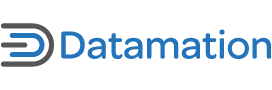This story first appeared on WinPlanet.
I’ve put together some handy Office XP tips I’ve learned about its features, annoyances and ways to circumvent them. Probably you’ll come up with some of your own as you use the new Microsoft platform. When you do find a tip that makes using Office XP a little easier or less confusing, I invite you to send it into WinPlanet and we’ll post it under our Tips section. Comments about your experience with Office XP are also appreciated. Send tips, comments, experiences and opinions to me at [email protected]
TIP 1. Prepare Your PC for Office XP
It takes more than installation to upgrade to Office XP. This version of Office doesn’t work with any operating system older than Windows 98. So, before you attempt an installation of Office XP, check your OS and make certain that you’ve got Windows 98, Windows NT, Windows 2000, or Windows ME. If you don’t, upgrade your OS before you attempt an installation.
TIP 2. Hardware Requirements
Office XP requires more of your hardware than previous versions. Even if you upgrade your operating system, your hardware might not be able to handle the demands. Microsoft recommends a Pentium-III with at least 128MB of RAM and at least Windows 2000 for the OS. If you have a corporate IT deparment, it’s best to let them upgrade for you. If you’re doing it at home or in a small office, you’ll need at least a Pentium 133 with 64 MB of RAM (minimum) and an additional 8 MB for each Office XP application. The installation is done via a CD-ROM, so you need either a CD-ROM or DVD player. A minimum of a pointing device is required. Some people have a mouse and others (especially those with laptops) can use the pointer provided. Finally, you need quite a bit of free disk space — at least 300 MB.
Don’t even think about trying to get away with less than what we suggest because the installation won’t take place if you haven’t got the free disk space, and Office XP doesn’t work very well without the required RAM.
TIP 3. Special Needs
Remember that Office XP has special features that require some additional power. For instance, your basic Internet access has a requirement for a minimum of a 14.4kbps modem and a service provider. An accelerated video card or MMX processor is required to take advantage of the multimedia and sound provided with Office XP. While the speech recognition feature is being highly touted, it requires a Pentium-400 with 128 MB of RAM, a microphone, and speakers. You may well not be able to take advantage of the speech recognition, but don’t be upset. There are alternatives that work well and don’t require a hardware upgrade. I’ve used Via Voice, Dragon, and Lernout and Hauspie quite well with a Pentium II. Finally, for each language interface that you want to install, you need an additional 50 MB of RAM.
TIP 4. System Files Updating
Regardless of what version of Windows and Office you now run, you may need to update your system files prior to installing Office XP. If you haven’t updated your Office 2000 files, Office XP will do it automatically, but only if you have the necessary 50 MB of free disk space. Check your system by clicking on the My Computer icon and selecting Properties.
TIP 5. Automatic Deletion
Office XP will automatically delete applications from previous versions of Windows before it installs the new applications. While this means that Office XP frees up space on the disk, the new applications take up even more space. Everyone in your network has to be aware of this — while it doesn’t guarantee the need for more disk space, the possibility does exist.
TIP 6. Don’t Go All the Way
There’s no rule that says you have to install the entire Office XP package. Running all the applications will require a lot of space, so when you install choose to do a Custom installation and select only those applications you know you’ll need. This saves a lot of space, and if your requirements change you can always install the other applications later. On the other hand, if you’ve got lots of space and you want to learn or use the entire product, choose the default installation with typical options.
TIP 7. Don’t Ask for Virus Problems
Most users have antivirus software installed either at work or home. If you don’t, you definitely need to invest — not only in a software package but in a subscription to its updates. Since Office XP is a new product, your antivirus software may not be compatible. All reputable vendors have upgrades to integrate with Office XP. If you are having problems with the latest updates for your antivirus software, contact the software vendor immediately and ask for an update or upgrade compatible with Office XP.
TIP 8. Can You Network?
Keep in mind that an installation on a standalone machine is up to you. However, if you’re planning to network your machines and they run different versions of Office, you’ll need to use a combination of converters in order to network successfully. Microsoft provides the Office Converter Pack on its Web site, and it will install on Windows 3.1, Windows 95, Windows 98, Windows ME, Windows NT 4.0, and Windows 2000 PCs.
Tomorrow’s Part 2 will offer nine more tips.
D.E. Levine writes for WinPlanet, an internet.com site.